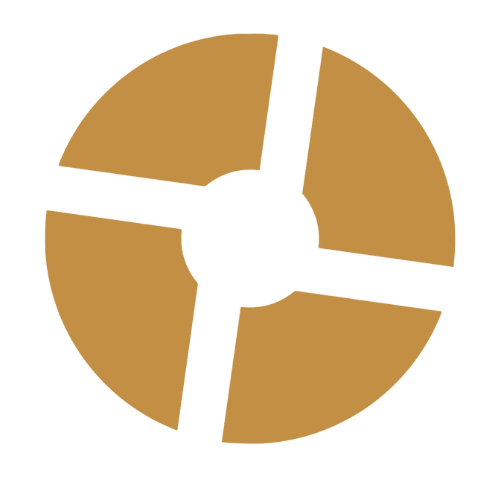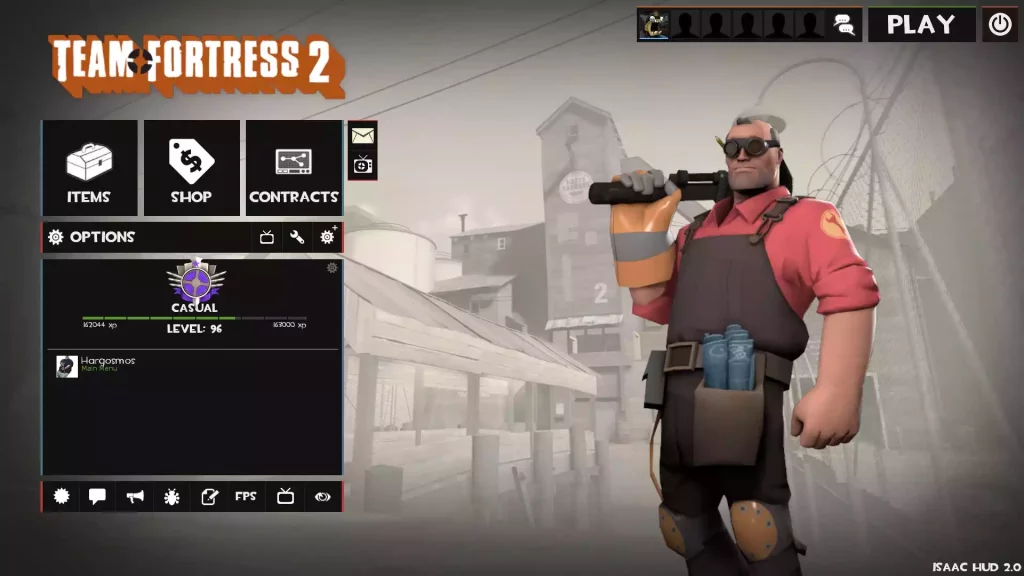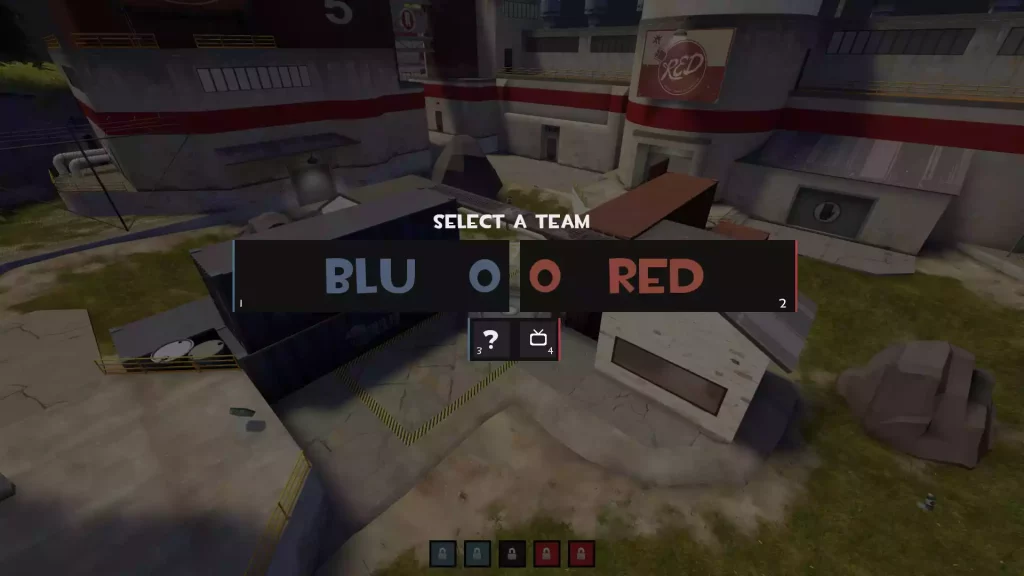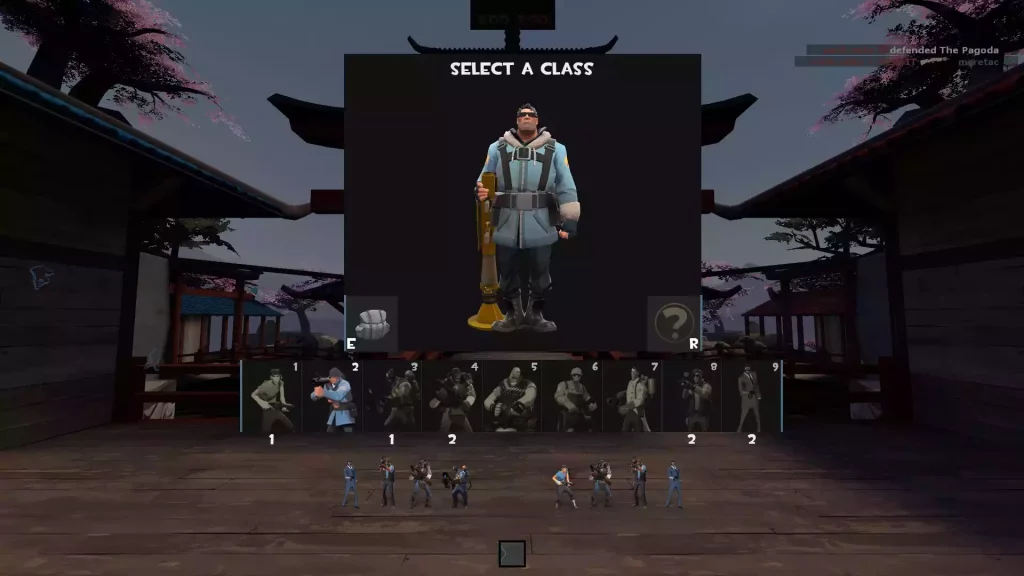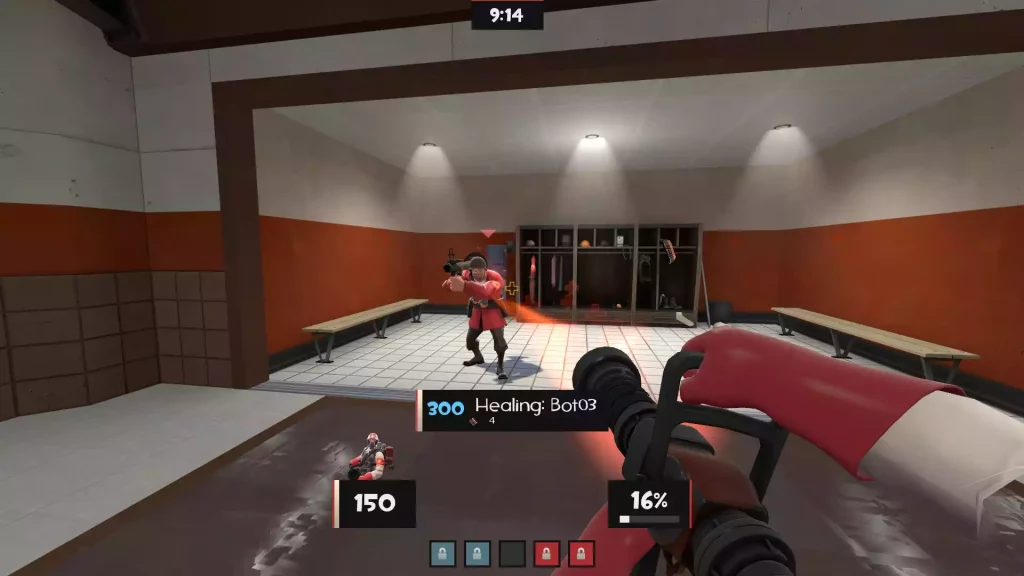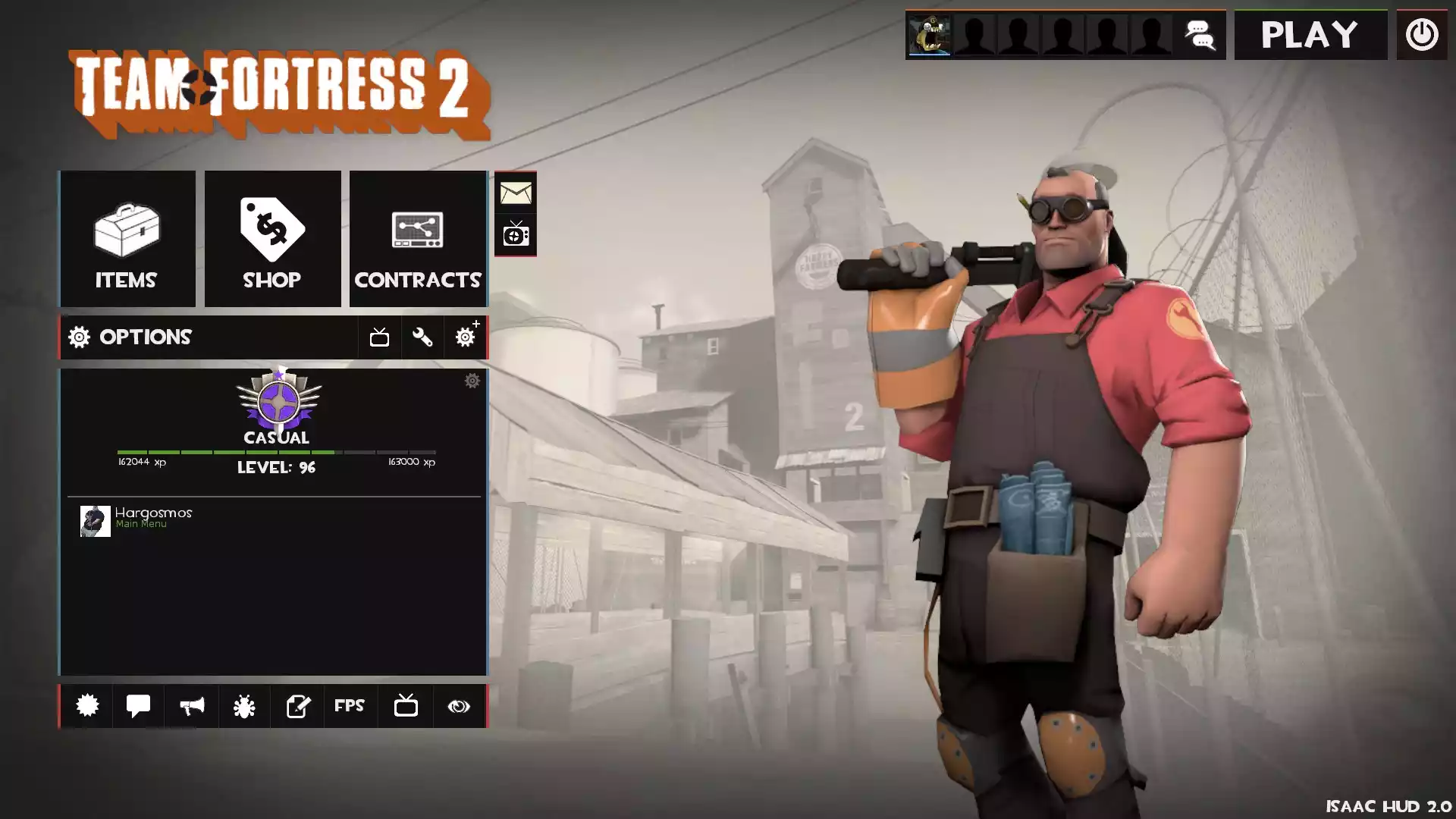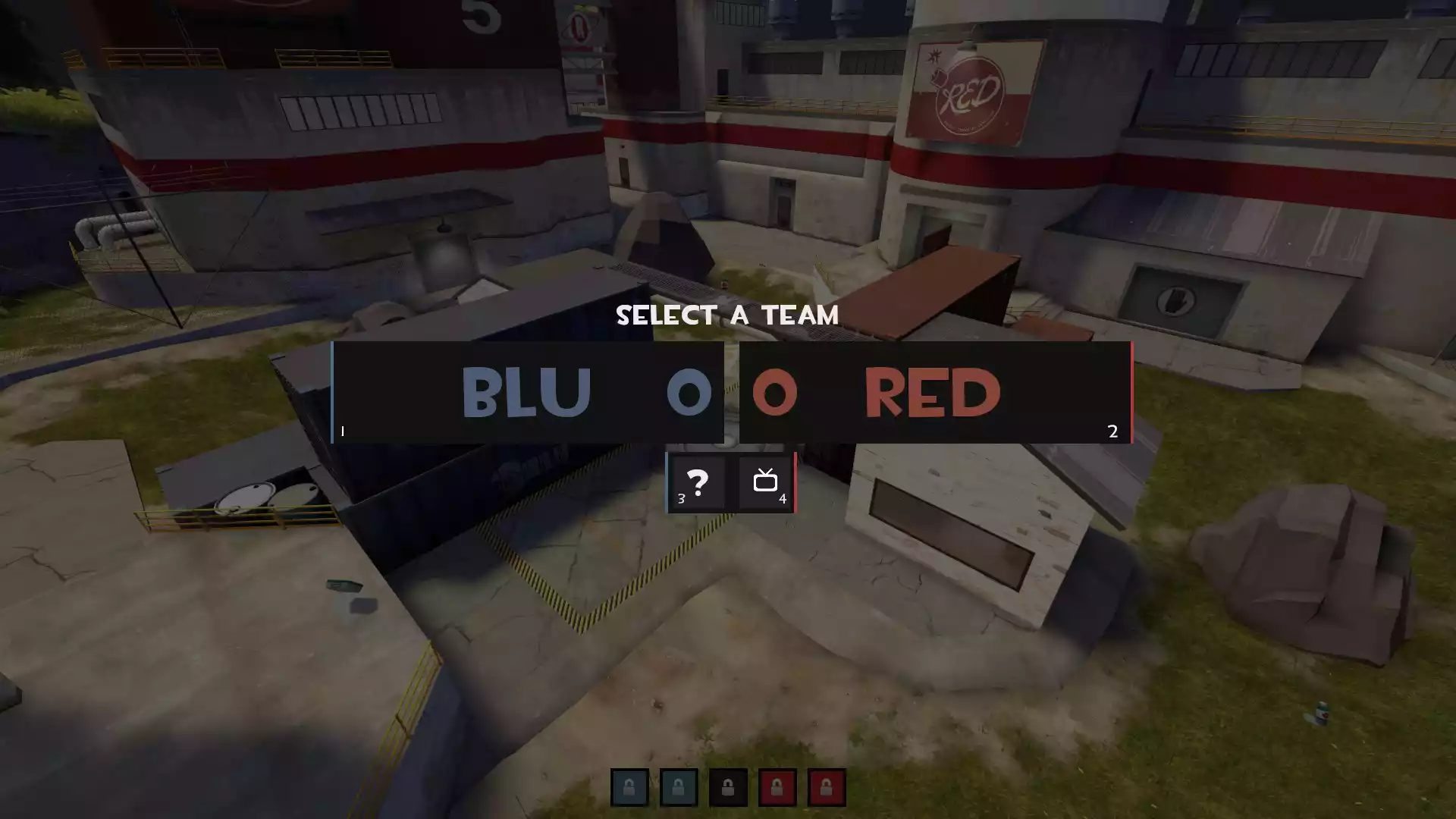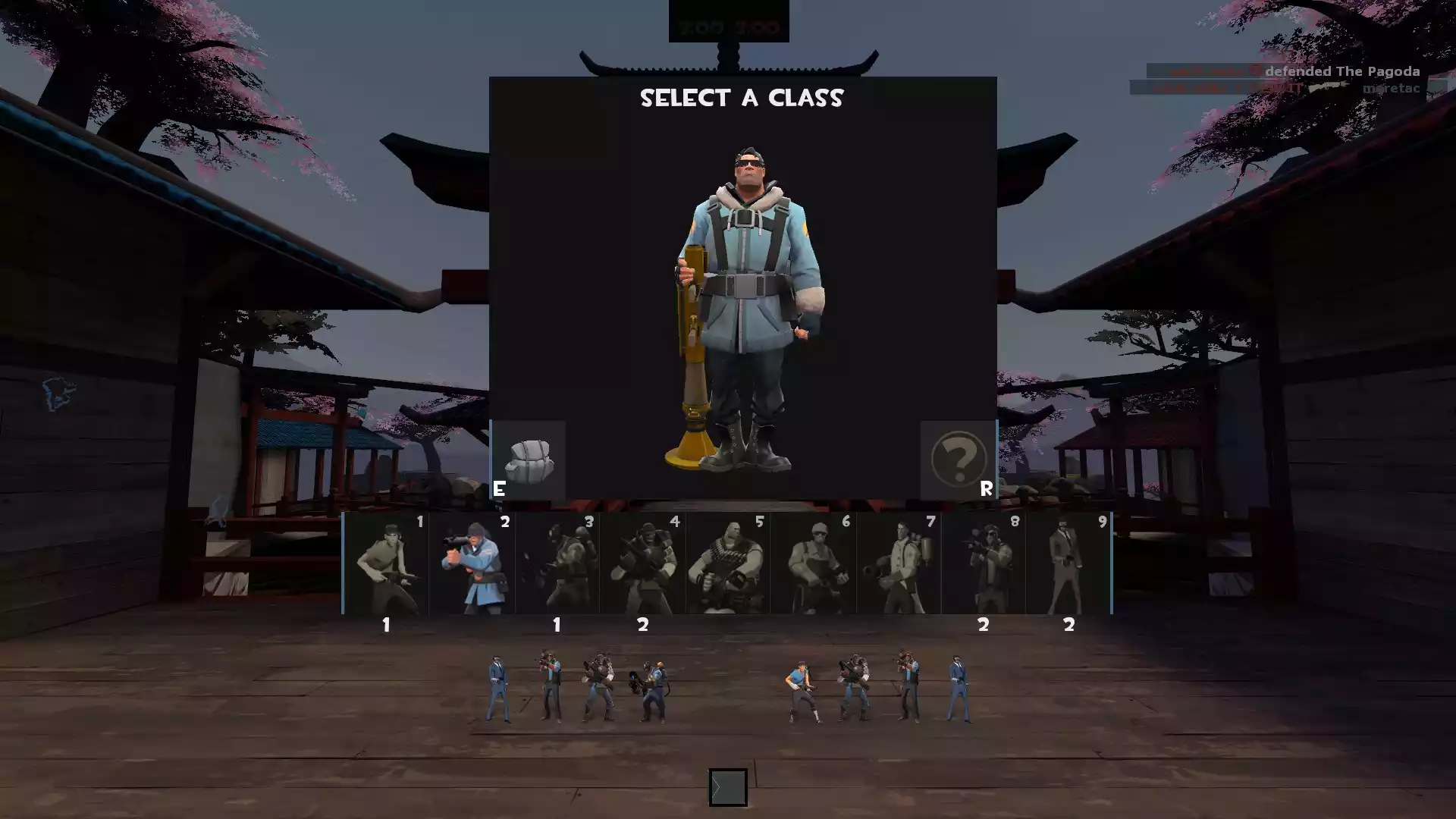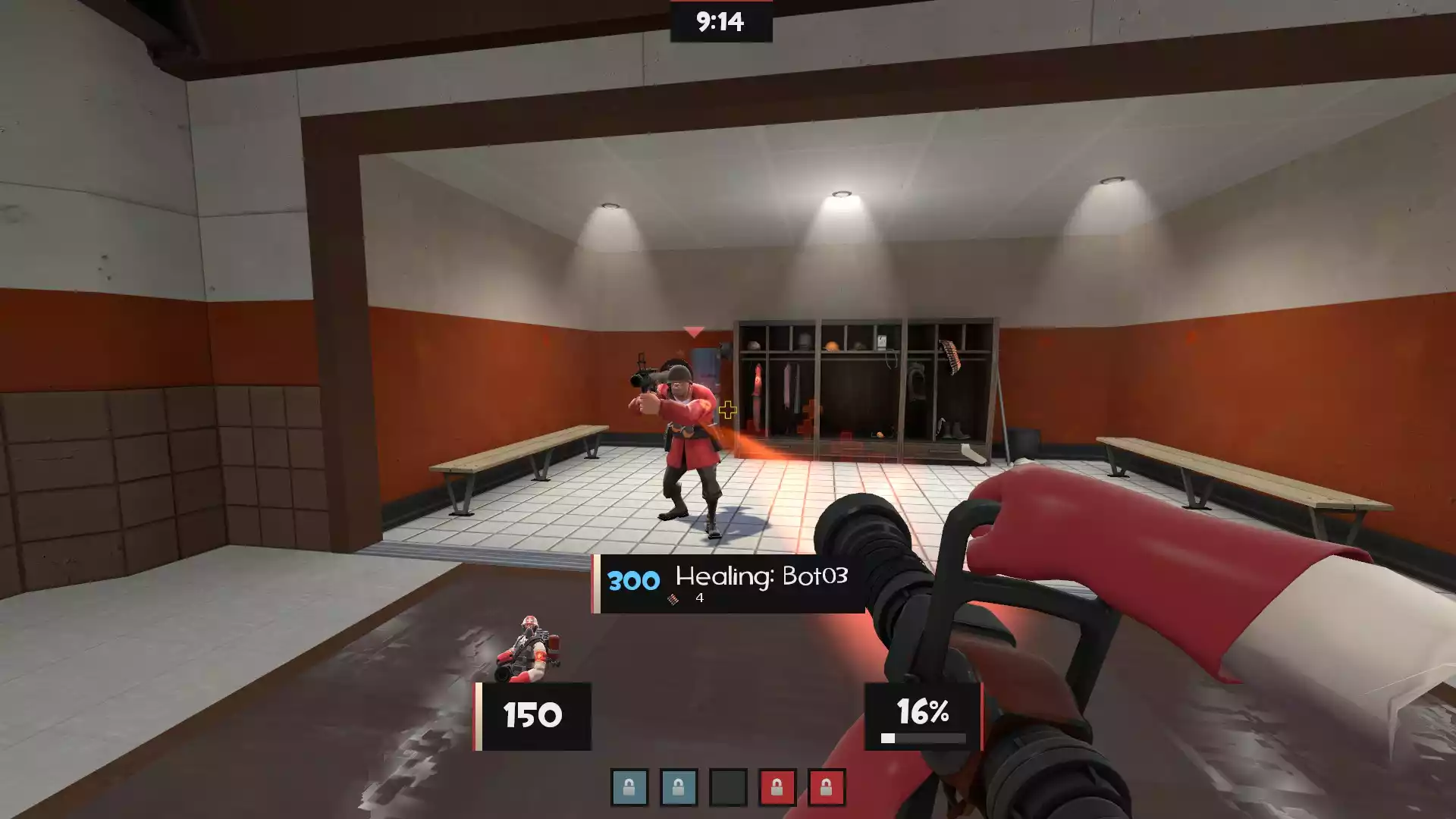Isaac Hud
Isaac Hud is a popular custom HUD (Heads-Up Display) designed specifically for Team Fortress 2 (TF2) players who want a sleek and stylish interface. Created from scratch by a dedicated developer, Isaac Hud offers a unique visual experience that enhances gameplay and customization options. In this article, we will explore the features of Isaac Hud, its customization options, and give special thanks to the contributors who made it possible.
Features of Isaac Hud
Isaac Hud offers a range of features that enhance your TF2 gaming experience. Here are some of the key features:
- Simple and Stylish Design: Isaac Hud features a clean and modern design that provides important information without cluttering the screen. The minimalist approach ensures that you can focus on the game without distractions.
- Compatibility: Whether you play casual or competitive, Isaac Hud is designed to work seamlessly with all TF2 game modes. It adapts to different resolutions, ensuring a consistent experience across devices.
- Custom Crosshairs: Isaac Hud allows you to customize your crosshair to suit your preferences. By modifying the hudlayout.res file, you can enable and personalize the crosshair’s appearance, color, and opacity.
- Transparent Viewmodels: With Isaac Hud, you have the option to enable transparent viewmodels. This feature enhances immersion by making your in-game weapons and items partially translucent, providing a sleek and modern look.
- Easy Customization: Isaac Hud includes an “overrides” folder, which allows you to further customize the HUD. You can suggest additional overrides or modifications to the developer for future updates.
Customization Options
Isaac Hud provides several customization options to suit your preferences. Here are some examples:
Custom Crosshairs
- Open the hudlayout.res file located inside the scripts folder.
- Locate the “FogCrosshairs” section within the file.
- Enable the crosshair by changing the value of “visible” to 1.
- Modify the value of “labelText” to the desired number corresponding to the crosshair image (refer to Crosshairs.png).
- Adjust the color and opacity of the crosshair by changing the RGBA value of “fgcolor.”
- Fine-tune the position of the crosshair by modifying the x and y coordinates.
Transparent Viewmodels
- Open the hudlayout.res file located inside the scripts folder.
- Find the section related to Transparent Viewmodels.
- Enable Transparent Viewmodels by changing the value of “visible” to 1.
- Navigate to the Team Fortress 2 tf/cfg directory.
- Create a text file named “autoexec.cfg” if it doesn’t already exist.
- Paste the following commands into the autoexec.cfg file:
mat_motion_blur_enabled 1
mat_motion_blur_strength 0
mat_disable_bloom 1
mat_hdr_level 0
Special Thanks
Isaac Hud wouldn’t be possible without the contributions and support from various individuals. Special thanks go to:
- Pulep™ for providing valuable screenshots.
- Pile for their assistance in screenshots and testing.
- TurelHun for their dedication to testing.
- Misterbilder for their testing efforts and creative ideas.